My Council Tax signup help
To create your Council Tax services account and choose whether to receive paperless billing, please follow the instructions below.
If you need help with the steps below, you can get in touch with us here.
Step 1
Firstly, you need to login to your West Berkshire Council My Account. If you do not have a My Account, you can register for one (see instructions below).
Login
If you already have a My Account, click login and enter your username and password.
If you cannot remember your password, click 'forgotten password', and follow the instructions.
Your username will be your email address that you previously registered with West Berkshire Council My Account.
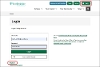
Register
If you have not already got a My Account, click 'register for My Account'.
When registering a new account, you will need to add your email address first.
Please then check your email. We will send you a code to verify your email address and once this is verified you can continue to register.
Add your details, including postcode, home address and telephone numbers, then create your unique password.
Once you have registered your account, we will send you an email to confirm your registration is complete. You can then login with your new details.
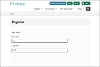
Step 2
Once logged in, you will see 'My Account'.
Below 'Your Details', you will see 'Council Tax and Benefits'.
Click the link to 'Access your account'. You may be asked to enter your My Account username and password again.
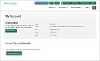
Step 3
You will now see the 'Online Services Homepage'
You can register for an online account to manage:
- Direct Debit details
- View your up-to-date account information
- Check your balance, payments and bills
- Update your contact details
- Switch to paperless billing
To register and/or switch to paperless billing, click on 'My Account Details'
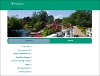
Step 4
You will need your council tax bill for this part.
You can see an example of a Council Tax bill and where to find the relevant information in the image below:
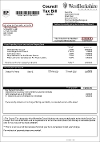
Select the option 'Person'.
Next it will ask you for your first and last name. This must be exactly as it appears on your Council Tax bill.
Then it will ask you for your council tax number. This is an 8 digit number and you can find it in the top right corner of your Council Tax bill.
This is followed by three security questions, you arr require to answer 2 of the 3 questions:
Current postcode as shown on your council tax bill.
The last three digits of your telephone number.
The last three digits of your bank account number.
Then click 'Next'.
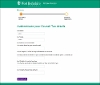
Step 5
Now that you have confirmed your Council Tax details, we will ask you to confirm your email address and whether you want to register for paperless billing.
If you sign up for paperless billing, you'll no longer receive a paper bill. Instead, you'll receive an email notification when your bill is ready to view. You can then login to My Account, click the link for Council Tax and Benefits and go into my account details and then view your bill online. You can also download your bill.
Firstly, confirm the email address you want connected to your online account. If you sign up for paperless billing, this will be the email address your eBilling notification is sent to.
The 'Email address' and 'Confirm email address' boxes should already be filled in with the email address you use for your West Berkshire Council My Account. You can keep this email address or change it if needed - it does not need to be the same as your My Account. To change it, simply delete the email address in both boxes and type in the email address you want to use, making sure not to put any spaces before or after the address. This will not change the email address you use to login to My Account.
Under 'Apply for paperless billing', click 'Yes' to switch to paperless billing. You will then need to read the terms and conditions and check the checkbox to agree.
If you select 'No' to paperless billing, you can still switch to paperless billing at a later date (see the instructions for signing up at a later date below).
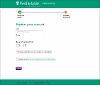
Step 6
You have now completed your registration process. If you selected 'Yes' to paperless billing, when your next bill is ready (or your bill is amended), you'll receive an email notification.
You can then login to My Account, click through to Council Tax and Benefits and view your bill online.
Click 'Finish' and this will return you back to the 'Online Services homepage' area where you can view all your council tax details.
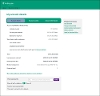
Signing up to paperless billing at a later date
If you have completed the process above but selected 'No' to paperless billing, you can still switch to paperless billing at any time.
Firstly, login to your West Berkshire Council 'My Account'. Under 'Council Tax and Benefits', click the link to 'Access your Account' (see the image in step 2 above).
You will now see the 'Online Services' page. Click 'Apply for Paperless Billing' (See the image in step 3 above)
Enter and confirm your E-Mail address in the boxes on the page, then click Submit.
You will now be registered for paperless billing.




